How to Create a QR Code for Wedding Photos (Step-by-Step)
- PixelParty
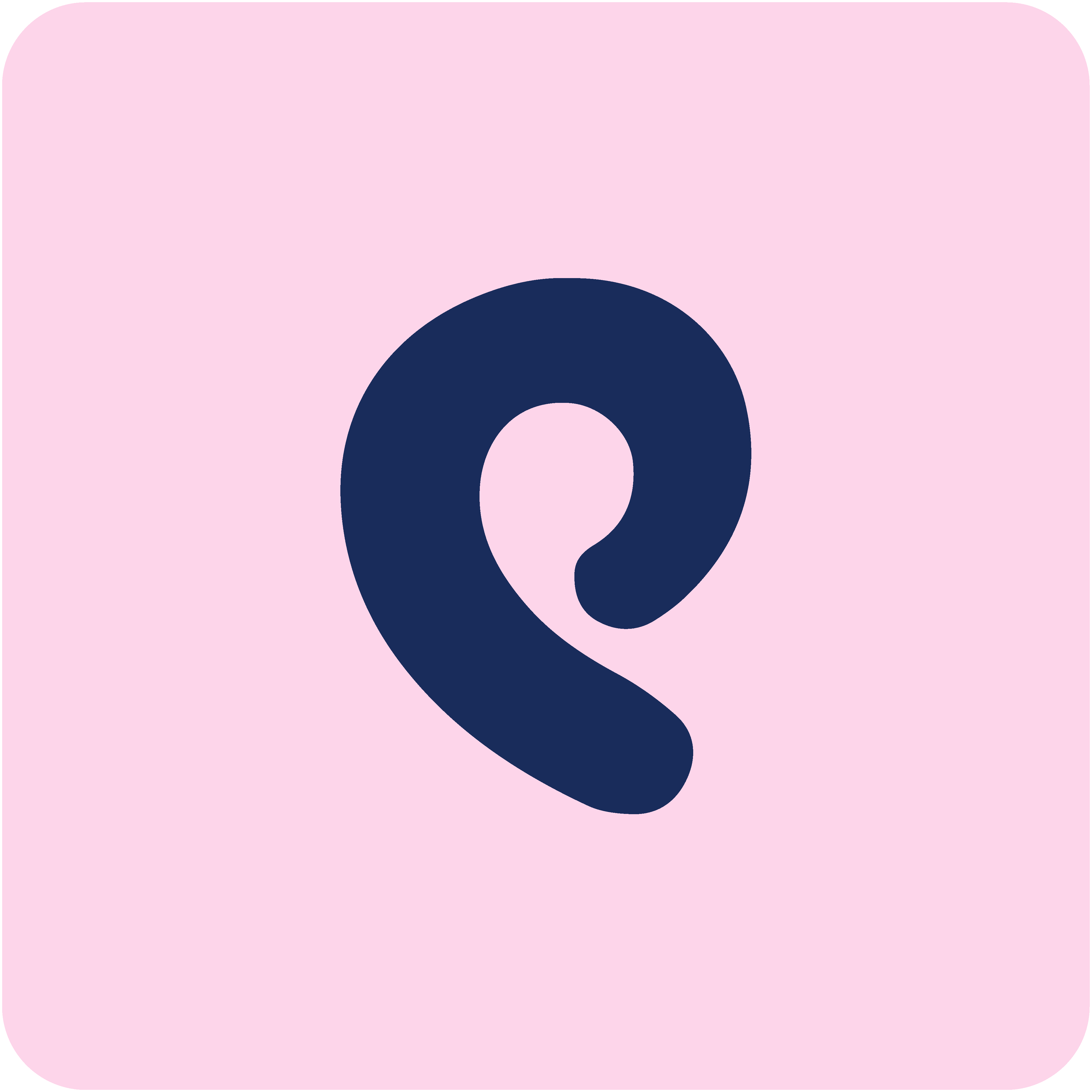
- Oct 27
- 3 min read
Collect Every Guest’s Photos in One Shared Digital Album - No Apps, No Stress.
Your wedding day will be full of unforgettable moments - and your guests will capture many of them on their phones. The challenge is actually getting those photos afterwards.
Asking guests to send photos on WhatsApp, Instagram, AirDrop, text messages, or shared drives usually ends with:
Missing photos
Low-quality screenshots
Forgotten uploads
& endless “Can you send me that picture?” messages
A QR code for wedding photos solves this instantly.

Why Use a QR Code to Collect Wedding Photos?
A QR code gives your guests a simple, instant way to share their photos and videos during the wedding.
They just:
Scan → Select Photos → Upload
No app downloads, no logins, no fuss - it works directly in their phone’s browser.
This is especially helpful for:
Guests who aren’t tech-savvy
Big weddings where group chats are chaotic
Couples who want every candid moment (not just the professional shots)
What Is PixelParty?
PixelParty is a photo sharing platform designed specifically for weddings and events. When you create your event, you automatically receive:
A unique QR code
A shared online wedding album
A private upload link
Optional real-time slideshow mode
Guests scan your QR code to upload photos, videos, and messages, with no app required.
This is one of the main differences between PixelParty and guest photo apps - your guests do not have to download anything.

How to Create a QR Code for Wedding Photos (Step-by-Step)
Step 1 - Create Your Album
Visit pixelparty.site and click Get Started. Add your event name, date, and a cover photo.
Your shared album is created instantly.
Setup time: About 1 minute.
Step 2 -Your QR Code Is Generated Automatically
You’ll see your QR code in your event dashboard. You can download it as an image.
No extra tools or generators needed.
Step 3 - Display Your QR Code
Place your QR code anywhere guests will see it:
Table cards
Welcome sign
Bar sign
Dinner menus
Guestbook table
Ceremony entrance
TV / projector screens
You can also send it in WhatsApp or iMessage before the wedding day.
Step 4 - Guests Scan & Start Uploading
Once scanned, guests can:
Upload photos from their camera roll
Take new pictures with the built-in camera
Add fun filters (PixelParty uses Snapchat Lens tech!)
Leave short messages
Uploads appear instantly in your album.
Step 5 - Relive Your Wedding
After the wedding, your album stays live.
You can:
Download all photos in full quality
Approve or hide images
Run a slideshow
Share the album with family & friends
No more chasing photos for weeks.
Why Couples Love Using QR Codes for Wedding Photos
Benefit | Why It Matters |
No App Needed | Everyone can participate instantly. |
Private & Secure | Only guests with the QR can upload. |
Full Quality Photos | No compression or blurry images. |
Real-Time Sharing | View photos during the wedding. |
Easy for All Ages | Even grandparents understand “scan this.” |
PixelParty vs. Shared Google Drive / Dropbox / WhatsApp
Feature | PixelParty | Google Photos / WhatsApp |
No app required | ✅ | ❌ |
Full quality images | ✅ | ⚠️ Often compressed |
Works instantly from a QR code | ✅ | ⚠️ Requires links / logins |
Live slideshow during the event | ✅ | ❌ |
Designed for weddings | ✅ | ❌ |
Tips for Getting the Most Photos From Guests
Place QR signs in high-traffic spots
Ask your officiant, MC, or DJ to mention it once
Keep your event open for a few days after
Encourage guests to upload photos the next morning too

Frequently Asked Questions
Do guests need to download an app? No. PixelParty works directly in any browser - no app or login.
Is it private? Yes. Only guests with your link or QR code can upload.
Can I download all the photos? Yes - you can export your full album at any time.
Ready to Try It?
Create your QR code and shared wedding album in less than a minute:
Start Free at: https://pixelparty.site



.jpg)



Comments